How to back up phone contacts on Google

Phone contacts are safer when stored in an external place, separate from the device, so that in case it gets lost, stops working or is replaced, the user has backup.
Google says if you save your contacts on Gmail, they automatically update on a new phone when you sign in. This saves you from having to restore contacts from scratch.
Below are three steps to follow in case you haven’t backed up your contacts:
- Open Contacts on your Android phone or tablet
- Tap Menu>Settings>Export
- Choose one or more accounts to export contacts from
- Select Export to .VCF file.
To change settings for automatic backup:
- Open Settings
- Select System>Backup
- Turn ‘Back up to Google Drive‘ on or off.
To Restore contacts from backups
- Open Settings
- Select Google
- Under “Services,” select Restore Contacts
- Select the Google Account you want to use
- Tap the phone with the contacts to copy.
- If you don’t want to copy contacts from SIM card or phone storage, turn off SIM card or Device storage
- Tap Restore, then wait until you see Contacts Restored
Google says your phone restores only contacts that it doesn’t already have to avoid duplicates.
For iPhones:
- Open Settings
- Select Apple ID
- Sign in with your Apple ID
- Select iCloud
- Select Contacts
- Select Merge Contacts
- Select iCloud Backup at the bottom
- Turn iCloud Backup ON if disabled
- SelectBack Up Now and wait for process to complete
Additional information from T_Mobile website
Want to send us a story? Submit on Wananchi Reporting on the Citizen Digital App or Send an email to wananchi@royalmedia.co.ke or Send an SMS to 25170 or WhatsApp on 0743570000
Comments
No comments yet.

Leave a Comment